/* * Your warranty is now void. * I am not responsible for bricked devices, dead SD cards, * thermonuclear war, or you getting fired because the alarm app failed. Please * do some research if you have any concerns. * YOU are choosing to make these modifications, and if * you point the finger at me for messing up your device, I will laugh at you. */
A guide to unlock bootloader, flash a custom recovery and root your Redmi Note 8/8T device :
1. APPLY UNLOCK PERMISSION :
If already applied no need to repeat this process. If not, follow the steps below:
– Go to this link and click the Unlock Now button.
– Login into your Mi account.
– At this point, you will receive an OTP. Enter it to complete the process. However, you have to wait for your application to be accepted.
– When your application is received, You will again receive another OTP. Again enter the OTP to confirm the process.
2. UNLOCKING BOOTLOADER :
Backup your data first. Unlocking will erase your data.
– Enable Developer Options in your phone by tapping the “MIUI Version” 7 times in About Phone.
– Go to Settings > Additional Settings > Developer Options.
– Enable USB Debugging and OEM Unlocking.
– Also add account in Mi Unlock Status (Can be found in Developer Options).
– Install the required ADB and Fastboot drivers in your PC from here.
– Download Mi Unlock to PC from here, and sign in with your Mi Account.
– Shut down your phone manually, and hold volume down key and power button to enter Fastboot mode.
– Connect your phone to PC using USB cable and click “Unlock” in Mi Unlock Tool.
– You will be given a specific time (168 hours usually).
– Wait for the given time. Make sure to use your phone and don’t log out of your mi account from the phone or reset your device.
– Once waiting time is over, redo Unlock process.
– Your phone will be unlocked successfully.
3. FLASHING TWRP :
– Install the required ADB and Fastboot drivers in your PC if not already in step 1. from here.
– Download TWRP from here.
– Put that TWRP in the ADB and Fastboot installed folder (mostly C:\Program Files (x86)\Minimal ADB and Fastboot).
– Rename that recovery(TWRP file) to “recovery” for convenience (optional).
– Click on Start Menu, type cmd
– Right click and select Run as administrator
– Then type:
cd C:\Program Files (x86)\Minimal ADB and Fastboot
– Now Connect your phone to PC With USB Debugging on (keep phone on).
– Type:
adb devices
and accept the pop up on phone’s screen.
– Now reboot your phone to Fastboot mode either manually by shutting down phone and then holding volume down key and power button or by:
adb reboot bootloader
– Once in Fastboot mode type:
fastboot devices
– Your device ID will be visible on Screen.
– Then type(hit ENTER after each line):
fastboot flash recovery recovery.img fastboot boot recovery.img
– Now your phone will boot into TWRP.
The next two steps are to decrypt your device. If you want to stay encrypted no need to perform them.
– In TWRP go to Wipe and select Format Data(don’t go to advanced). Type yes and format data. [This process will format all your data so make sure your data is backed up]
– Go back to TWRP home and Reboot > Recovery.(Don’t reboot system or else you will have to repeat whole process again).
– Done
4. ROOTING :
– Download Magisk zip to PC from here.
– Download Universal DM-Verity and ForceEncrypt disabler from here.
– When in TWRP transfer both these files to phone and go to Install.
– Here select Magisk zip file and swipe to flash.
– Then select Universal DM-Verity and ForceEncrypt disabler zip and swipe to flash(Make sure to flash this at last or else phone won’t boot).
– Reboot system.
– Done. Debloat. Enjoy
Links
1. Apply Unlock Permission
2. Minimal ADB and Fastboot
3. MI Unlock Tool
4. TWRP
5. Magisk
6. Universal DM-Verity and ForceEncrypt Disabler
My passion of providing Tech to Gadget lovers with the latest ups & downs happening in the World of Technology and innovation made this blog come true.